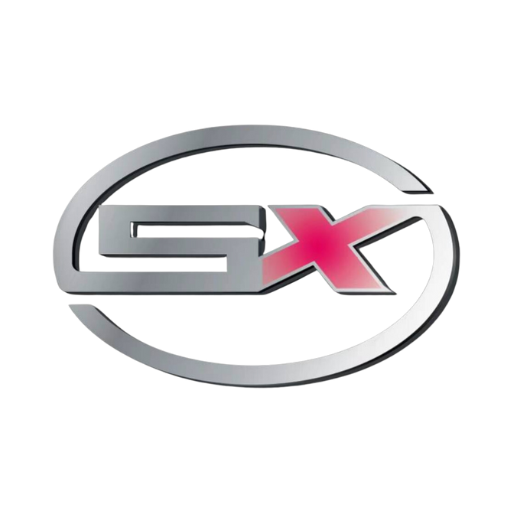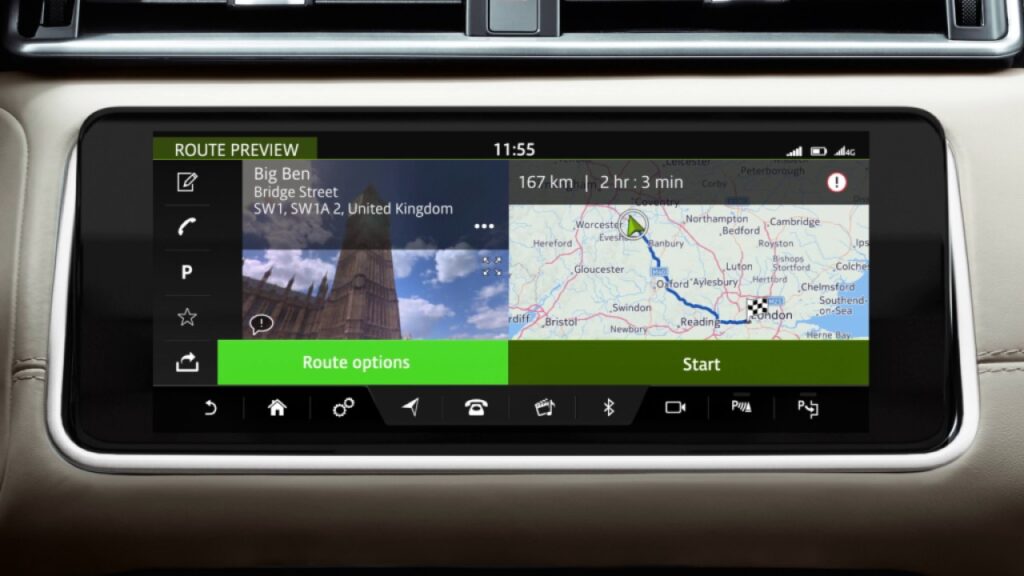Tutorial
How to Update Land Rover InControl Maps via USB: The Complete Guide
The Complete Guide to Updating Your Land Rover InControl Maps by USB
If you have a Land Rover with the InControl Touch or InControl Touch Pro system, keeping your navigation maps up-to-date is essential for accurate routing. Unlike the newer Pivi Pro system, this process requires a download and a USB stick. This guide will walk you through every step.
Before You Begin: What You'll Need
- Your vehicle's VIN (Vehicle Identification Number).
- A high-speed internet connection for the download.
- A high-quality USB stick, 32GB or 64GB (check JLR's site for the exact requirement). It must be formatted to FAT32 or exFAT.
- Access to a computer (Windows or Mac).
- Your JLR InControl account login details.
Step-by-Step Update Process
- Log in to the JLR Map Updater Portal: Navigate to the official Land Rover map update website. You will need to log in with your InControl credentials.
- Download the Map Downloader Tool: The portal will prompt you to download a specific desktop application for your computer. Install this tool.
- Identify Your Vehicle: Open the Map Downloader tool and enter your VIN. The tool will identify your vehicle and the correct map update available for purchase or download (if you have a valid subscription).
- Download the Map Files: Purchase or start the download. This can be a very large file (often 20GB+), so be patient. The tool will download the files to your computer.
- Prepare the USB Stick: Insert your USB stick. The Map Downloader tool will handle the process of extracting and correctly structuring the map files onto the USB stick. Do not just copy/paste the files yourself!
- Install in Your Vehicle:
- Take the prepared USB stick to your vehicle.
- Start the engine and let the infotainment system fully boot up. Keep the engine running for the entire process.
- Insert the USB stick into one of the car's primary USB ports.
- The system should automatically detect the update files and prompt you to begin the installation.
- The update can take from 30 minutes to over an hour. Do not turn off the engine or remove the USB during this time.
- Confirm the Update: Once complete, the system will notify you. You can verify the new map version in the navigation settings menu.
Troubleshooting Tips
Having issues? Check our troubleshooting guide for common errors like ‘USB not recognized'.